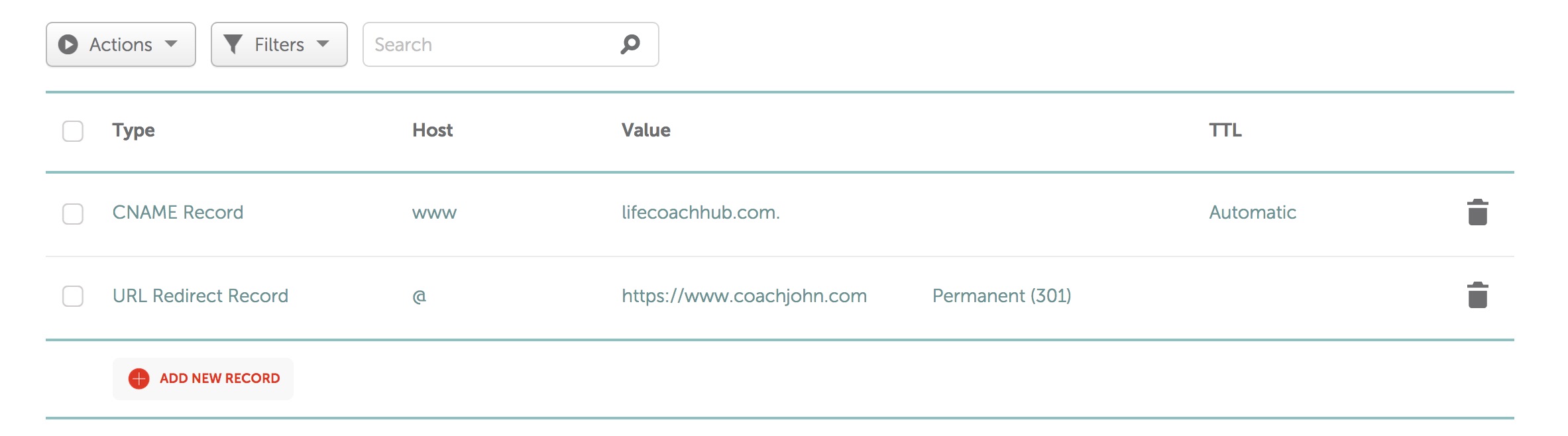You can have your own domain name instead of using your lifecoachhub subdomain (for instance coachjohn.com instead of coachjohn.lifecoachhub.com).
There are two steps to making this work.
Step one: Website settings
First of all, login and go to your Website Settings page. Where it says FULL WEBSITE: PORT YOUR EXISTING DOMAIN NAME, enter your domain name and click Save.
Step two: Changes to your domain name Settings
Next you will need to create two DNS records with your Domain Name Registrar. You will need to add a CNAME record and a URL redirect to point your domain to your subdomain. This FAQ gives basic instructions on how to do so with popular Domain Name Registrars at time of publication.
You can also contact your Domain Name Registrar through their help desk to find out how to do it. It is not complicated and should be very easy for even a beginner to accomplish. Once the records have been entered, it can take 12-24 hours for the information to be communicated and the domain to start pointing to your new website. You can also Contact us if you have any questions.
If you don't yet own your own domain name, you can first easily purchase one from a domain name registrar (for instance namecheap.com, godaddy.com or hostgator.com) and then proceed with the steps below.
Namecheap
- Login to your account and go to the full Domain List
- Find the domain name you will be using and click "Manage"
- Click on the Advanced DNS tab
- Click Add New Record and fill in the following values for each of these columns--
Type: CNAME Record
Host: www
Value: lifecoachhub.com
- Click Save
- Next, click Add New Record again
- For Type, fill in URL Redirect Record
- For Host, fill in @
- For Value, fill in your domain name in its full form, e.g. if your domain name is coachjohn.com, write for value-- https://www.coachjohn.com
- Select Permanent (301)
- Click Save
- Delete any other record that was there before (e.g. the Parking record)
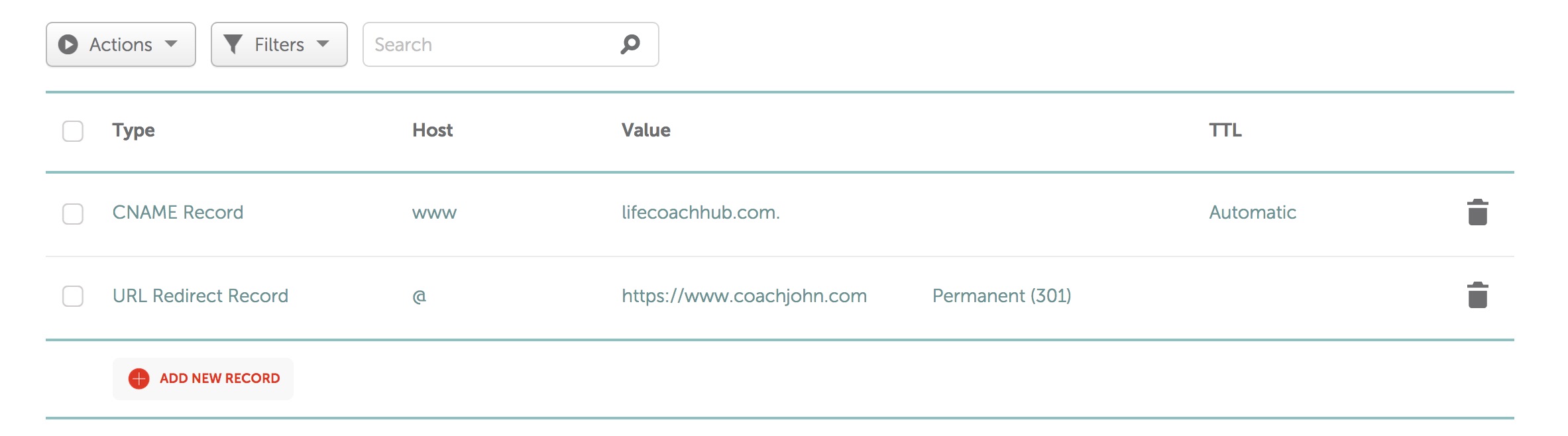
Your settings should looke like this. Change the "coachjohn.com" part with your actual domain name.
You should now be done. Make sure that you have completed step 1 above as well (login and go to your Website Settings page. Where it says FULL WEBSITE: PORT YOUR EXISTING DOMAIN NAME, enter your domain name and click Save.) Once you have completed these two steps, give it a little while and then test. Your domain name should now take you to your website at LCH.
GoDaddy
- Login to GoDaddy, click on the dropdown on the far right by your name, and go to My Products
- Click Manage next to the domain name
- Scroll down and click Manage DNS
- Under Records, delete the A record (first listed)
- Under Records, delete the two CNAME records
- Under Records, click "Add" to add a new record
- In Type box, select CNAME
- in Host, enter www
- In Points to, enter lifecoachhub.com
- Leave TTL as 1 hour
- Click Save
- Scroll down to the section Forwarding and click Add next to Domain
- Change http to https
- In the empty field, enter in your domain name, including www. For instance, if your domain name is coachjohn.com, put in-- www.coachjohn.com
- Choose 301 or Permanent
- Leave as Forward only
- Click Update my nameservers and DNS settings to support this change,
- Click Save.
You should now be done. Make sure that you have completed step 1 above as well (login and go to your Website Settings page. Where it says FULL WEBSITE: PORT YOUR EXISTING DOMAIN NAME, enter your domain name and click Save.) Once you have completed these two steps, give it a little while and then test. Your domain name should now take you to your website at LCH.
1 and 1
- On the main dashboard, click Home under My Products, then click the Manage Domain button under "Your Domain"
- Click the Subdomains tab and then click Add subdomain
- Where it says Subdoman name, enter: www
- Click Save
- Next, click Domains on the left hand side so you are on the page My Domains. Click on Subdomain under Portfolio
- Click the gear icon next to your subdomain (this wil be your domain name with www to start, for instance www.coachjohn.com) and select DNS Settings. Make sure you are doing this for the www subdomain you ceated, not the root domain (e.g. coachjohn.com)
- Under A/AAAA and CNAME records, click radio button next to CNAME
- In the field Alias, enter: lifecoachhub.com
- Tick "I am aware and accept that all current DNS settings, e-mail addresses and redirects will be disabled.". Note your email will NOT be disabled despite this warning.
- Click Save
- Go back to the main control panael. (https://my.1and1.com/domains-dashboard)
- Click Domains in the left hand side and click the gear icon next to your main domain (e.g. coachjohn.com), and select Adjust destination
- Click Forward domain.
- In the field "Redirect to destination" put the www version of your domain, e.g. if your domain name is coachjohn.com, write www.coachjohn.com
- Click Save
You should now be done. Make sure that you have completed step 1 above as well (login and go to your Website Settings page. Where it says FULL WEBSITE: PORT YOUR EXISTING DOMAIN NAME, enter your domain name and click Save.) Once you have completed these two steps, give it a little while and then test. Your domain name should now take you to your website at LCH.
Other Domain Name Registrars
If you have a different domain name registrar, ask their help desk to assist you in these two steps. You need to add the following two DNS records:
- Create a CNAME record for the host "www" pointing to lifecoachhub.com
- Set up a Permananent Redirecto (301) from your root domain (e.g. coachjohn.com) to the www versoin (e.g. www.coachjohn.com)
You can also Contact us if you have any questions.